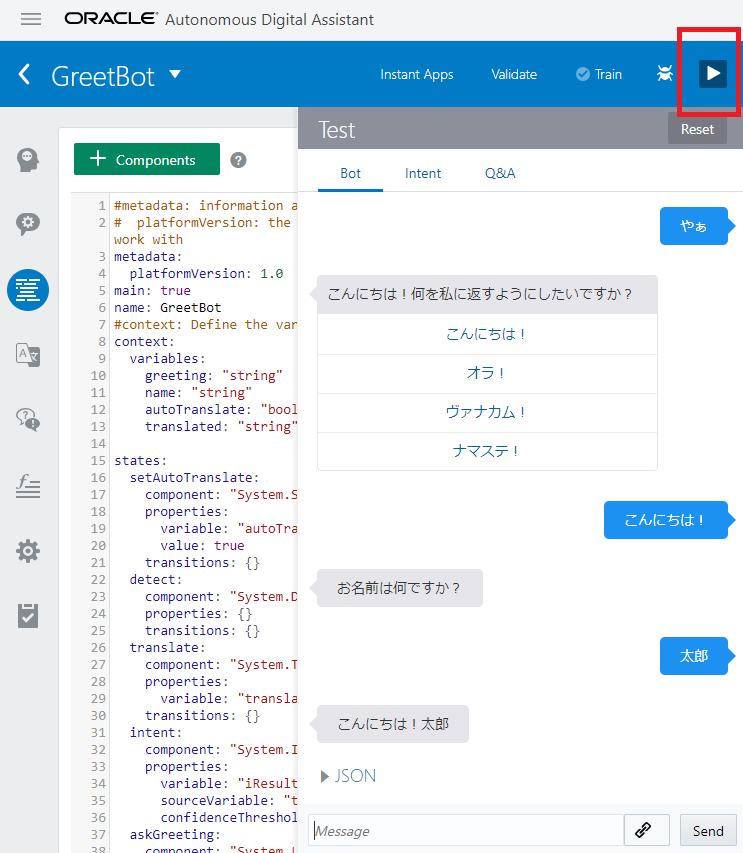この記事は「Oracle Cloud その2 Advent Calendar 2018」の12月6日の記事として書かれています。
Oracle Digital Assistant は外部の翻訳サービスを使って翻訳できます。 本例では、Google翻訳を使用して翻訳します。事前に Google Cloud Platform で Google翻訳の Authorization Tokenを取得してください。
Oracle Digital Assistant の設定
画面左上のMenuから Developments - Botsと遷移し、右側のハンバーガーメニュー - Translation Service を選択します。
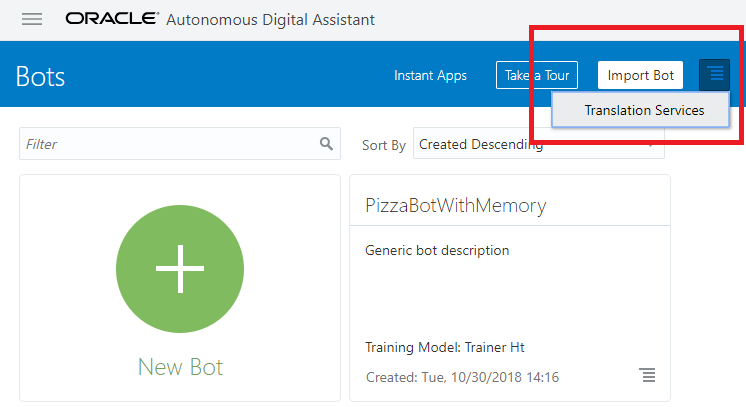
Translation Services のダイアログが表示され、+ Serviceを選択すると以下のような入力画面になります。
次の 3 点を入力します。
- Service Type を Google
- Base URL を
https://translation.googleapis.com/language/translate/v2 - Authorization Token を Google 翻訳から取得した Token
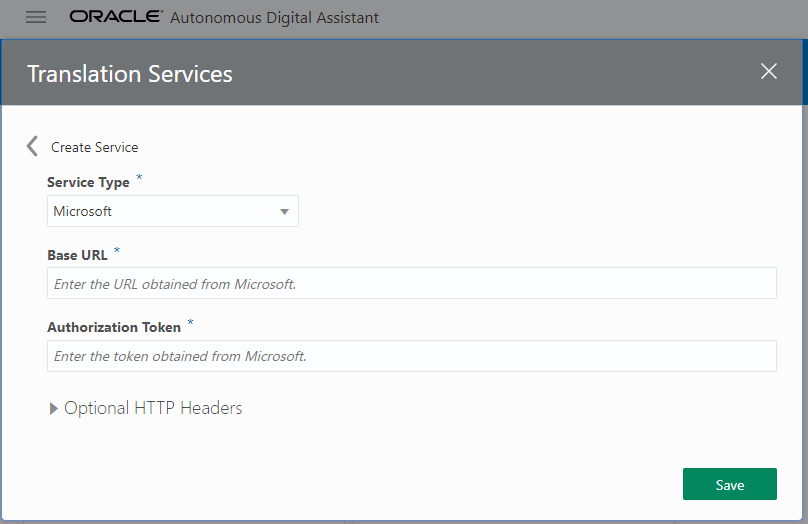
Google 翻訳の情報を入力し、入力が完了すると以下のように表示されます。
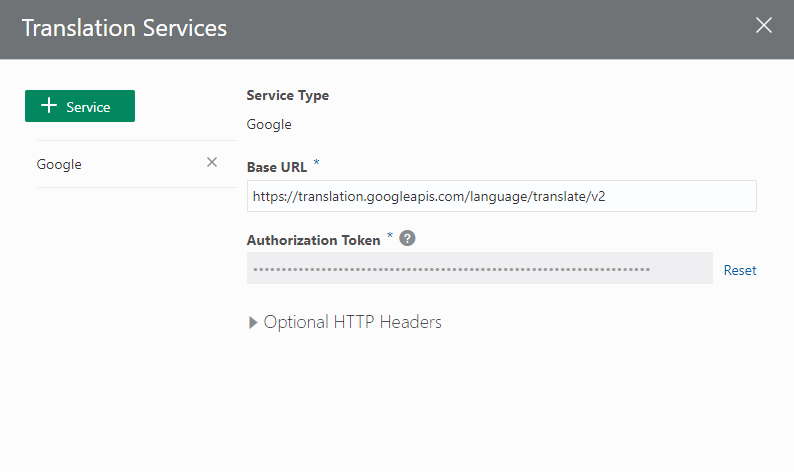
チャットボットの個別設定
チャットボットの個別設定は以下の流れになります。
- 使用する翻訳サービスの選択
- 入出力を翻訳サービスへ橋渡しする
使用する翻訳サービスの選択
次に翻訳したいチャットボットの画面へ遷移し、SettingsでTranslation Service に Google を選択します。
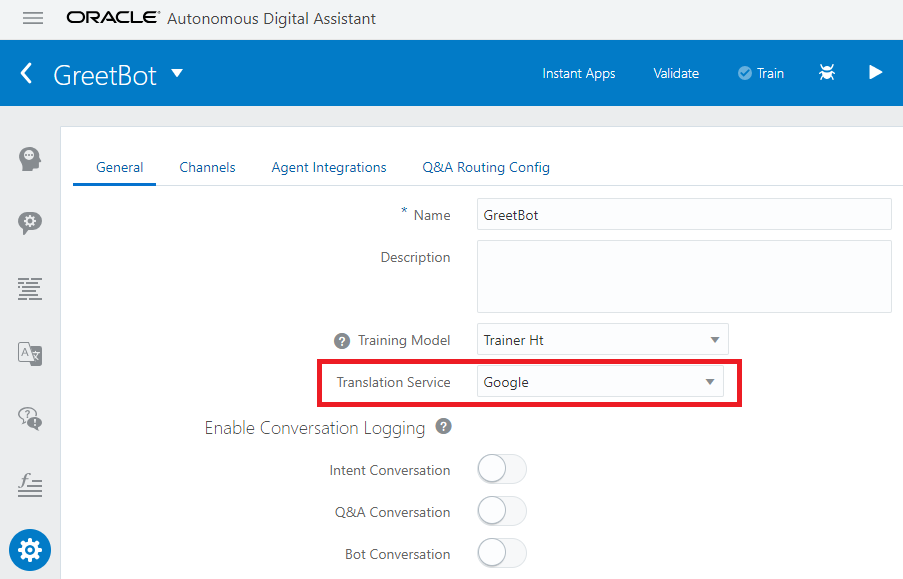
入出力を翻訳サービスへ橋渡しする
本来はFlows 画面で、+Componentsからコンポーネントを足していきます。
流れが長いので今回はチャットボットのソースコードを以下のように直接追加します。赤枠にあるコードを同じ場所に追加してください。図の下にテキストを記載していますのでコピーするだけで対応可能です。
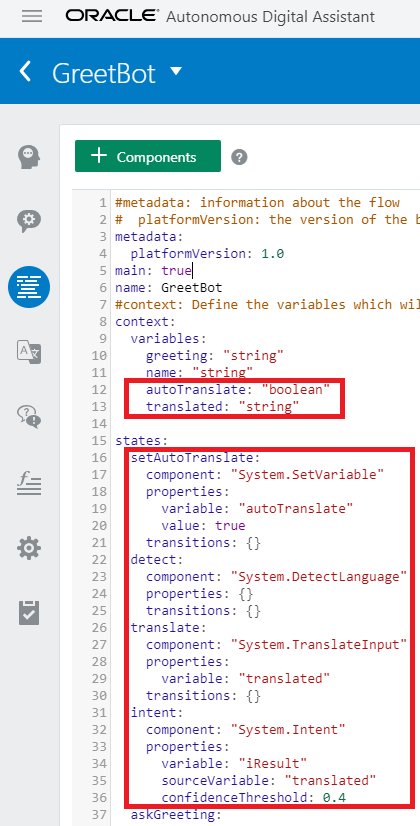
テキストコード
(略) context: variables: greeting: "string" name: "string" autoTranslate: "boolean" translated: "string" states: setAutoTranslate: component: "System.SetVariable" properties: variable: "autoTranslate" value: true transitions: {} detect: component: "System.DetectLanguage" properties: {} transitions: {} translate: component: "System.TranslateInput" properties: variable: "translated" transitions: {} intent: component: "System.Intent" properties: variable: "iResult" sourceVariable: "translated" confidenceThreshold: 0.4 askGreeting: (略)
確認
日本語で話しかけてみましょう。
※Google翻訳で英語と日本語を変換しているので、英語では無かった挨拶はちゃんと翻訳されていません・・・Google翻訳の精度向上に期待です。